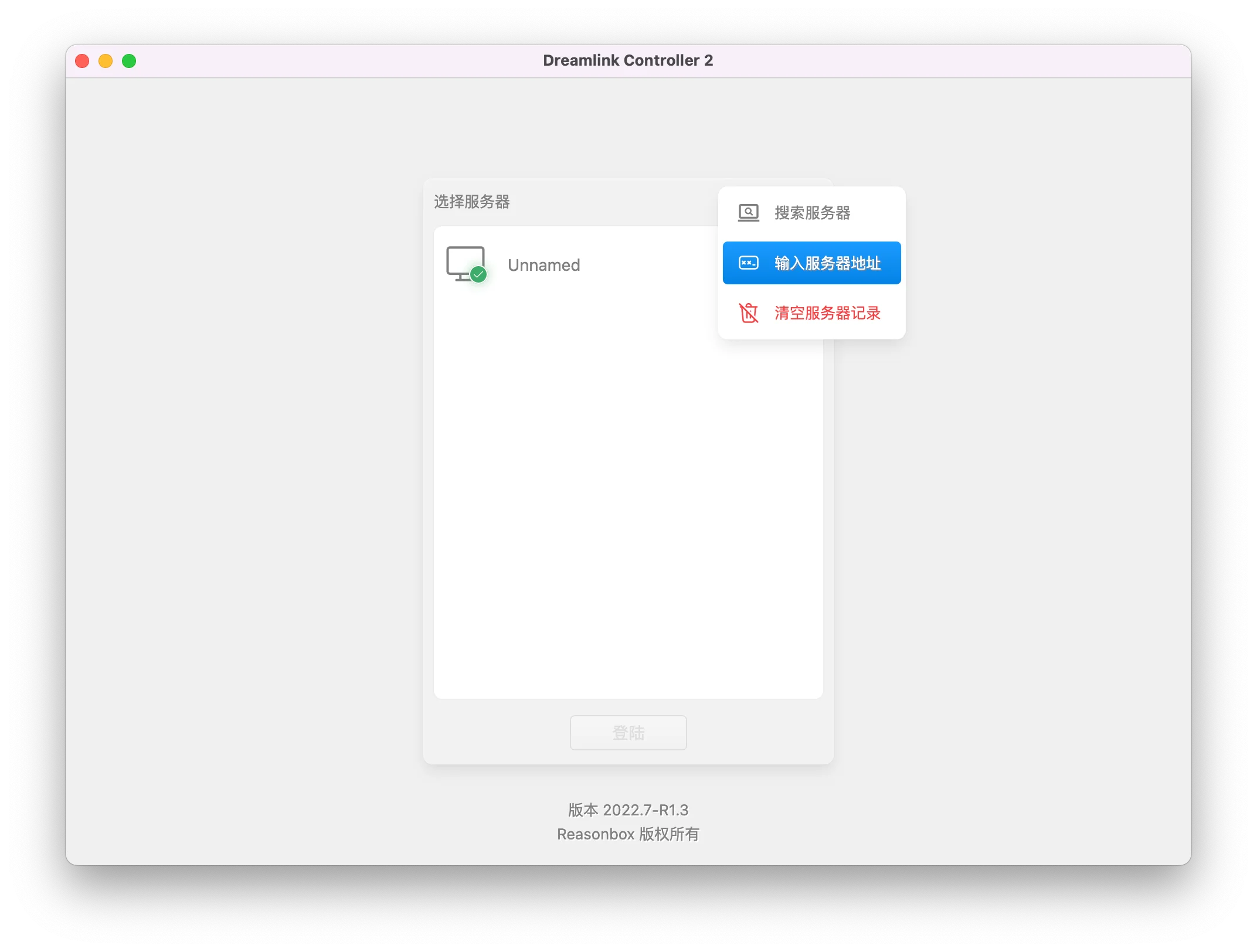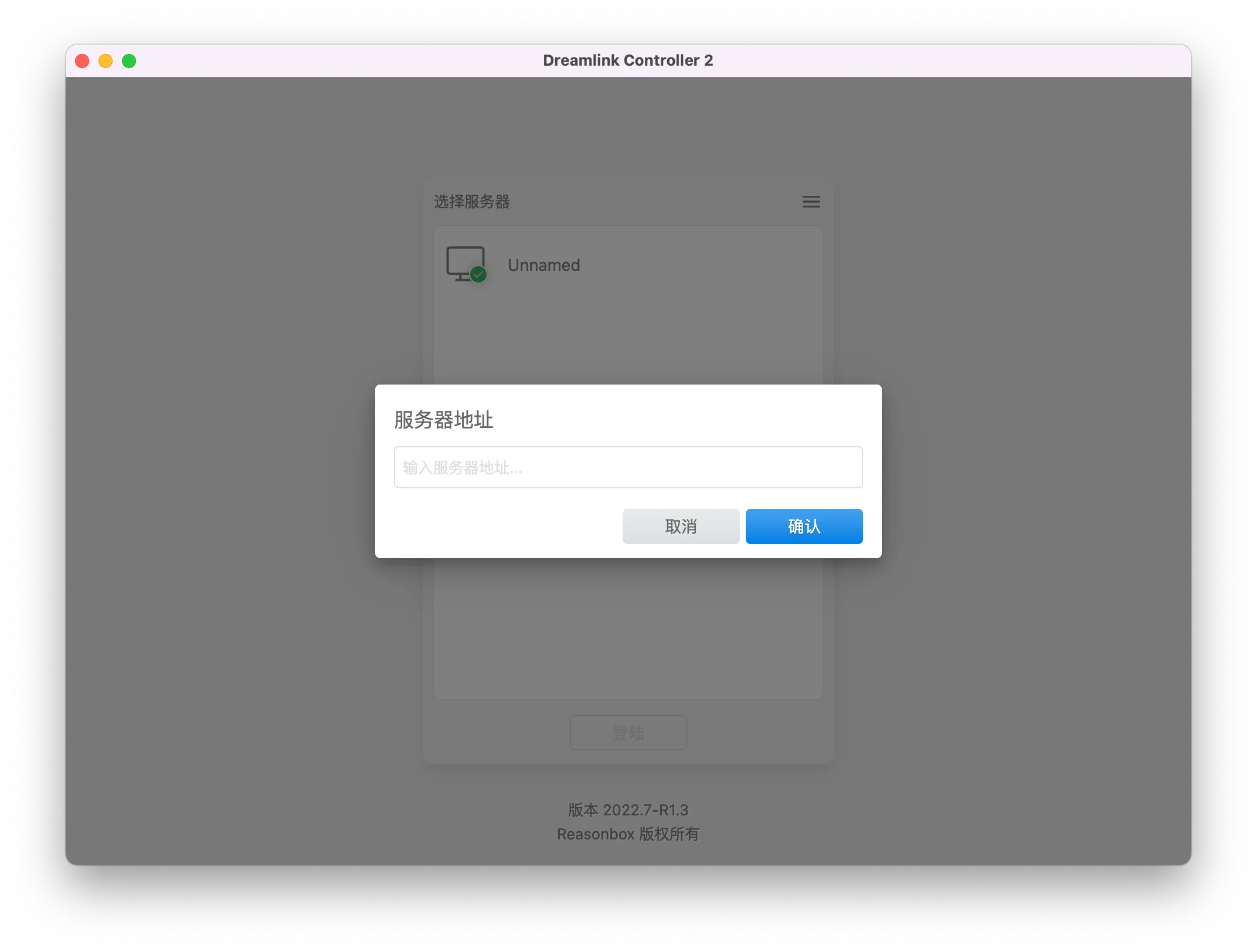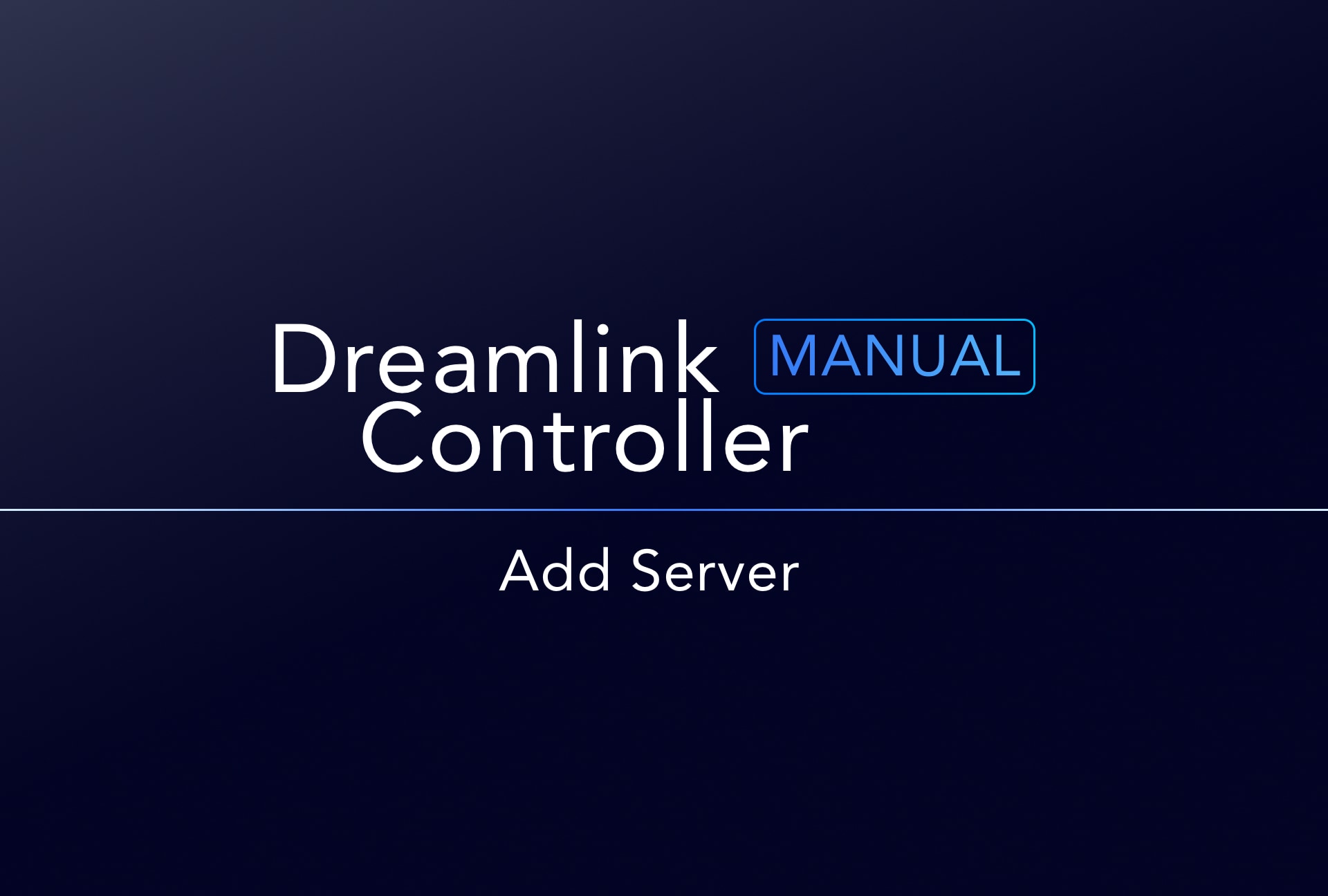First Using
Dreamlink audio system uses Zero Config technology, the server can automatically configure the IP address, when using Dreamlink Controller, it will automatically obtain the server IP address, without the need for manual input by the user, and we also retain manual input function.
When the user starts the Dreamlink Controller, the server selection interface will appear first. When it is used for the first time, the user will be prompted to Search Server, and clicking this button will automatically search for servers in the LAN.

When the Dreamlink Controller discovers the server, it will display the discovered servers in a list. Click the Select button to add the server to the list of common servers. Next time you open the Dreamlink Controller application There is no need to search the server again.
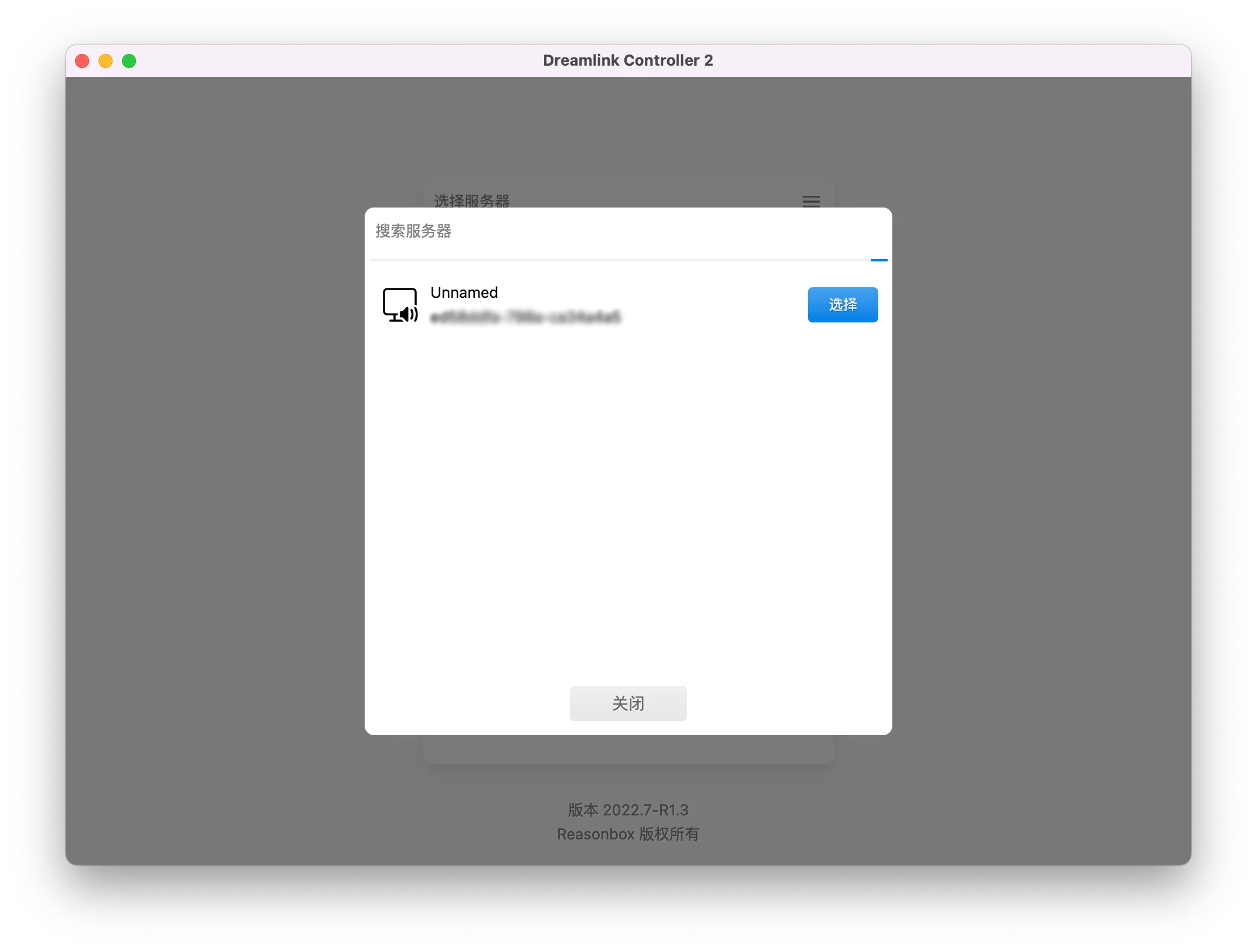
Search The Server Again
When a server has been added, the application interface no longer displays the Search Server button. How to add a server if a new server is added at this time?
There is a 'hamburger' button in the upper right corner of the server list interface. Click to open a drop-down menu. One of the functions is 'Search server'. Click this button with the mouse, and the search server dialog box will pop up again.
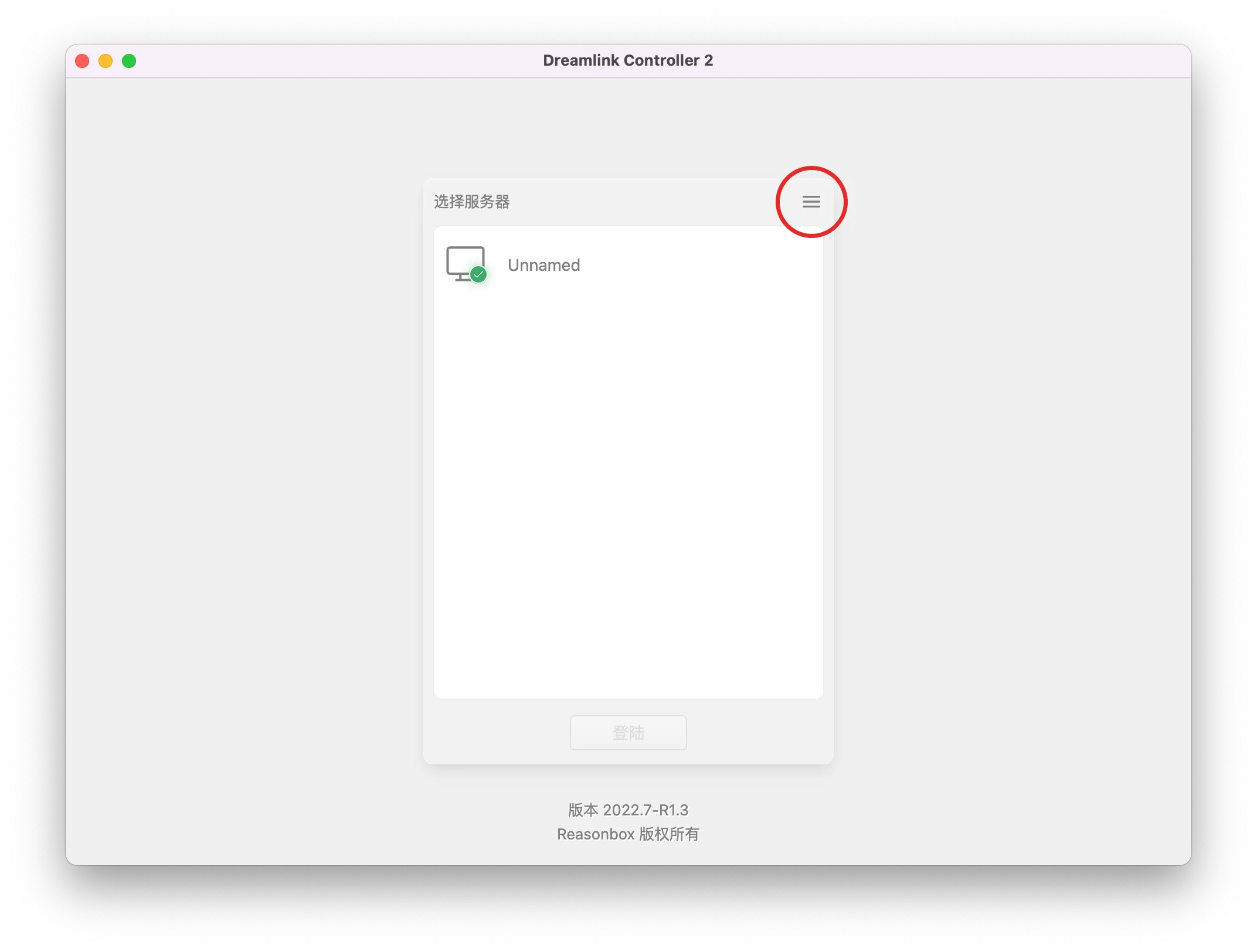
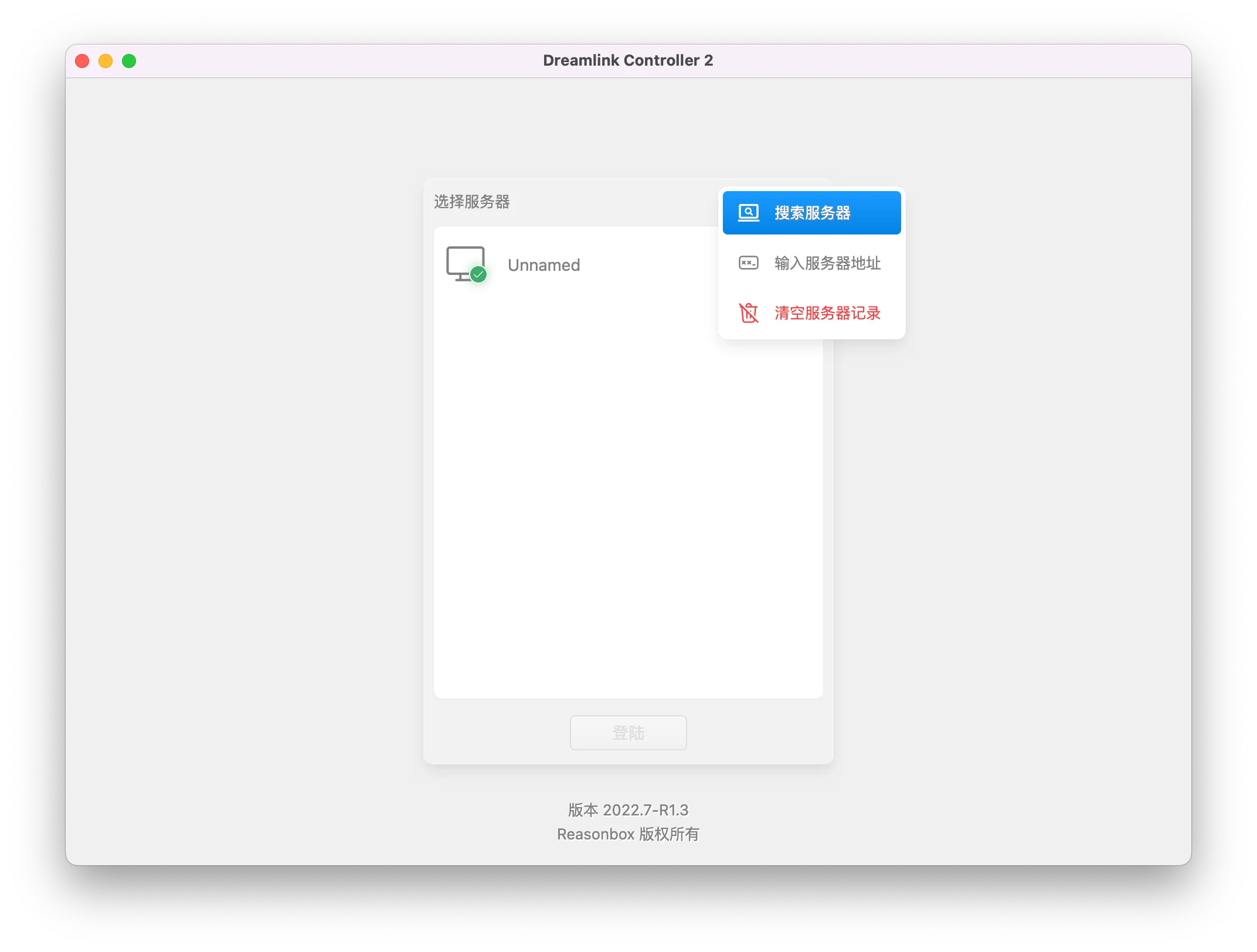
Manually Enter The Server Address
Dreamlink Although the Zero Config technology is used to facilitate users to easily add servers, it must be ensured that the server and the Dreamlink Controller software are in the same network segment LAN; segment, or there are multiple routers and switches in the middle, then Zero Config cannot automatically discover the server.
At this time, we need to manually enter the server address, click the 'hamburger' button in the upper right corner of the login interface dialog box, and there is an 'enter server address' button in the drop-down menu. Clicking this button will pop up the input server address dialog box.